Popcorn Theme Getting Started
If you are looking for a new WordPress theme that is both modern, stylish and most importantly easy to use, the Popcorn Theme might be just what you are looking for. This theme is for businesses and bloggers who want a sleek and professional website. In this user guide and tutorial, I will show you how to use the Popcorn Theme to create a website that looks great and converts visitors into customers!
Buy and Download Popcorn Theme for WordPress
- Go to Popcorn Theme website, Select “Buy Now” button for the theme package.
- Once payment is complete, you will receive a confirmation email.
- Log in to the user dashboard and download the theme files.
- Login to your WordPress dashboard and navigate to “Appearance” and then “Themes.”
- Select the “Add New” button and then click “Upload Theme.”
- Choose the Popcorn Theme file from your computer and select “Install Now.”
- Install Parent Theme first and then Child Theme
- Activate the child theme by selecting “Activate” under the Popcorn Theme thumbnail.
Now that you have successfully downloaded and activated the Popcorn Theme on your Site.
How to Setup Popcorn Theme on your Website
The Popcorn Theme comes with a settings page where you can easily customize your website’s layout, colors, and more. Navigate to “Appearance” and then “Customize” in your WordPress dashboard to access this settings page.
On the left hand side of the customization page, you will see different options for customizing your website’s header, blog layout, colors, and more.
Make sure to click the “Save & Publish” button at the top of the page after making any changes.
Popcorn Theme Options
The Popcorn Theme has many options for effectively setting up your website in an efficient and easy way. To setup using Popcorn simply navigate through the Popcorn options deciding as you go, how you want your site to look.
The Popcorn Theme includes several widget areas for adding content to your website’s sidebar or footer. Navigate to “Appearance” and then “Widgets” in the WordPress dashboard to add new widgets to these areas.
Finally, the Popcorn Theme includes several custom menu locations where you can add navigation menus for your website. Navigate to “Appearance” and then “Menus” in the WordPress dashboard to create a new menu and assign it to one of the theme’s custom menu locations.
Popcorn Theme Setup Thoughts
With these steps, you will have successfully set up the Popcorn Theme on your website. For more detailed information and support, visit the Popcorn Theme website or reach out to their support team. Happy designing!
Video Tutorial? There are many great video resources for setting up the Popcorn Theme on your WordPress Website. Here are a list of the top creators to follow regarding Popcorn and Blogging:
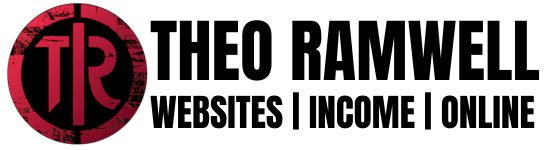
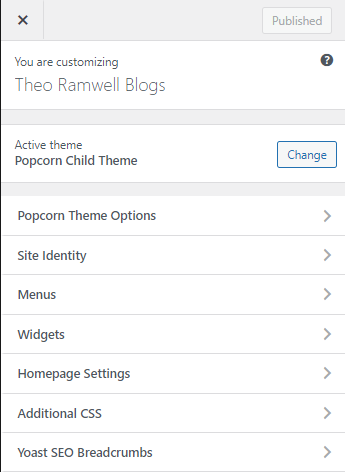
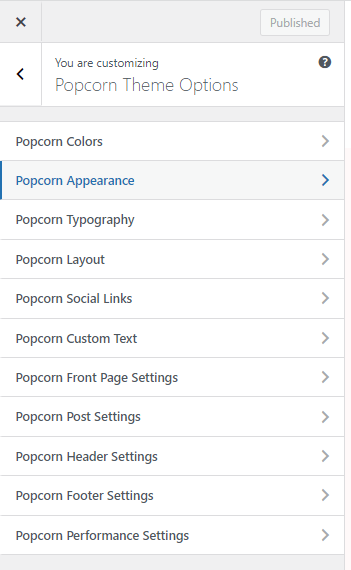
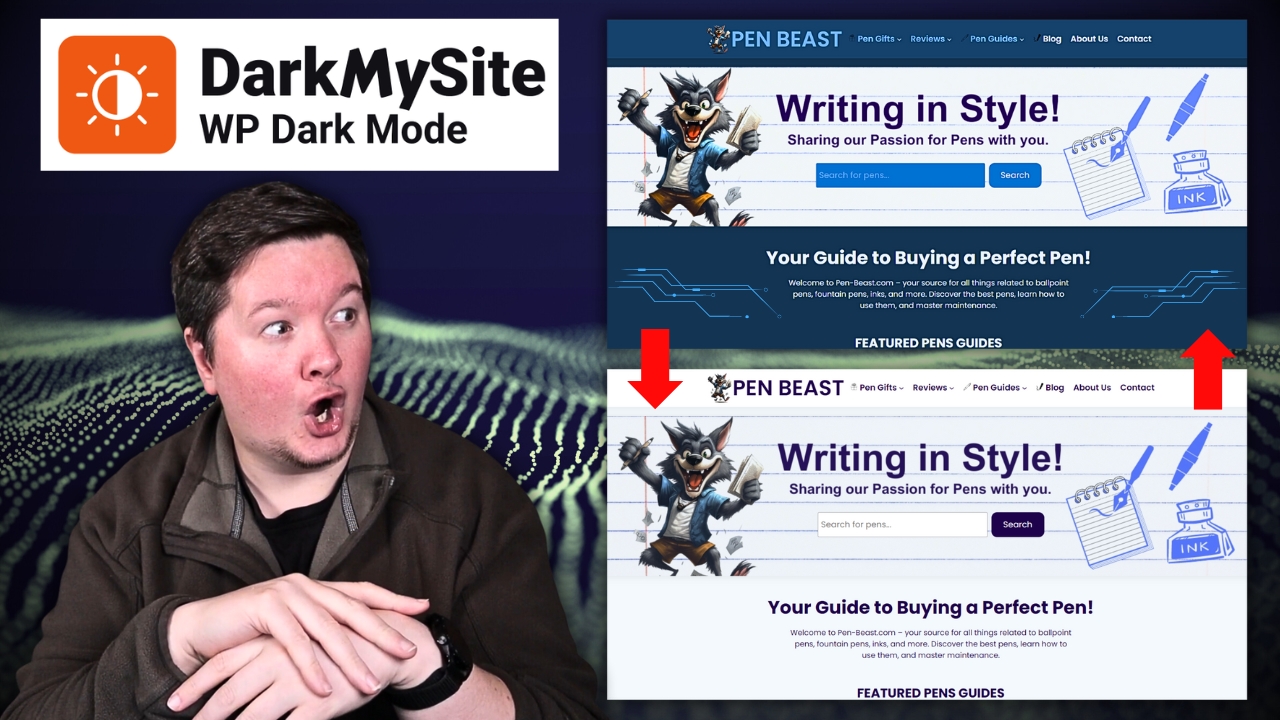
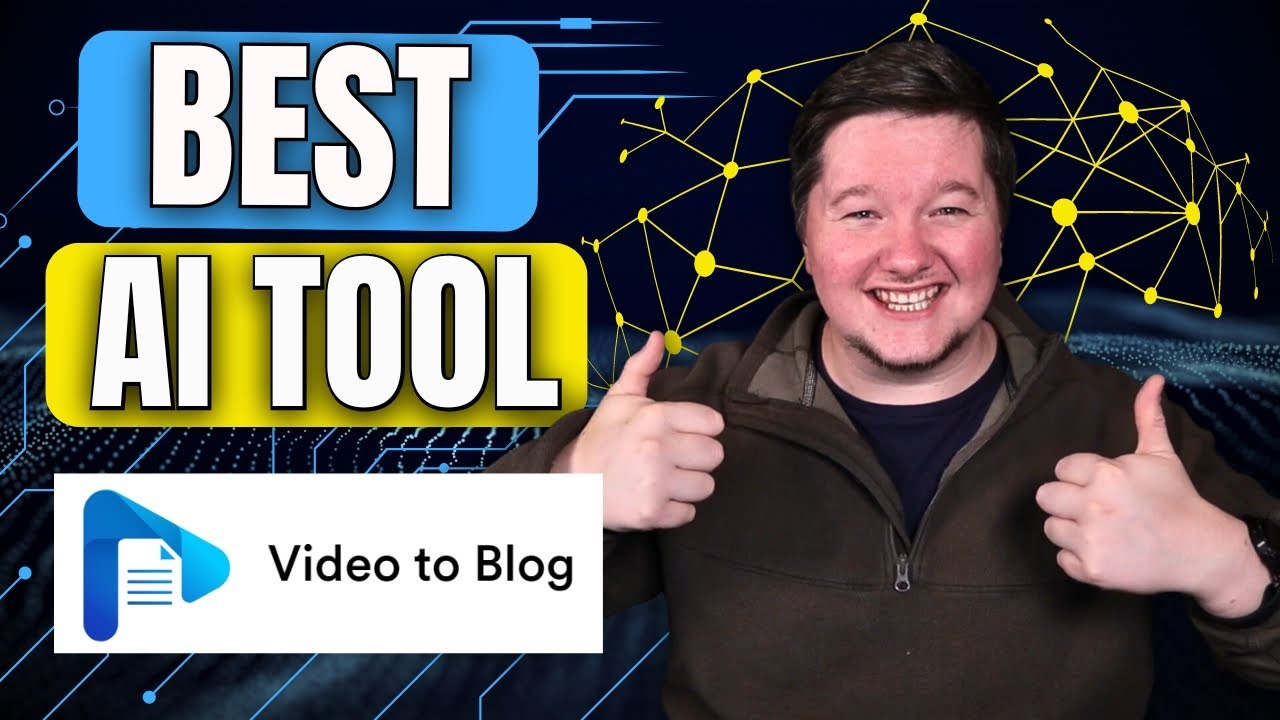

Leave a Reply