Making a youtube thumbnail can be hard, there are so many things to take into account: the size, the resolution, the colors, the text. I’ve made over 700 thumbnails over the last 10 years and I speak from experience that those hours of using complicated, difficult programmes, quickly add up.
If you’re not a professional designer, it can be difficult to create a thumbnail that looks great and represents your video well. But don’t worry, that’s where Canva comes in. I have been using Canva for some time now and it’s quickly become my main tool for creating good designed thumbnails for youtube. As someone who get’s 200,000+ views a month on one of my Youtube channels, I can help guide you in using Canva professionally.
Signing up to use Canva FREE
Create Youtube Thumbnails with Canva
Sign up to Canva here to get started using Canva for FREE. Canva is a brilliant graphic design programme that will help get you create your youtube thumbnails faster and easier than ever before. As a youtuber of 10 years I speak from experience that Canva is one of the best tools out there to create thumbnails fast and easy. Sign up using my affiliate link here.
What is Canva and how can it help?
With Canva, a free online design platform, you can easily create youtube thumbnails without any prior design experience. In this blog, we’ll cover how to make youtube thumbnails using Canva.
Youtube Thumbnail Sizes Updated
First, let’s go over the dimensions for youtube thumbnails. Your thumbnail should be 1280 pixels by 720 pixels for the best quality display on youtube. You can also use a smaller size of 640 pixels by 360 pixels, but keep in mind that it may not look as clear or professional on larger screens.
Youtube Canva Thumbnail Templates
Next, let’s talk about choosing a template. Canva has many pre-made youtube thumbnail templates to choose from, so start by browsing through those for inspiration. Alternatively, you can start with a blank canvas and design your youtube thumbnail from scratch using Canva’s design tools.
Customising your Canva Youtube Thumbnail
Once you’ve chosen a template or started with a blank canvas, it’s time to add in your own personal touch. This includes adding in text, images, icons, and graphics to make your youtube thumbnail visually appealing and informative. Don’t forget to include important information such as the title of your video and any tags or branding elements.
Arranging your Thumbnail Aesthetically for CLICKS
Now that you have all the necessary elements, it’s time to arrange them on your youtube thumbnail in an aesthetically pleasing way. You can use Canva’s grids and alignment tools to ensure everything is properly positioned and spaced out.
Saving your Canva Youtube Thumbnail
Finally, don’t forget to save and download your youtube thumbnail before uploading it onto your video!
There you have it my fellow content creators, you have a professional youtube thumbnail created using Canva in just a few simple steps. Happy designing!
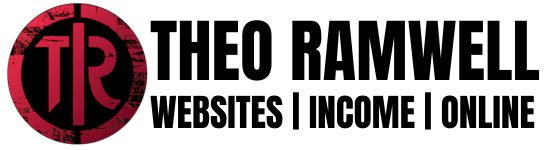
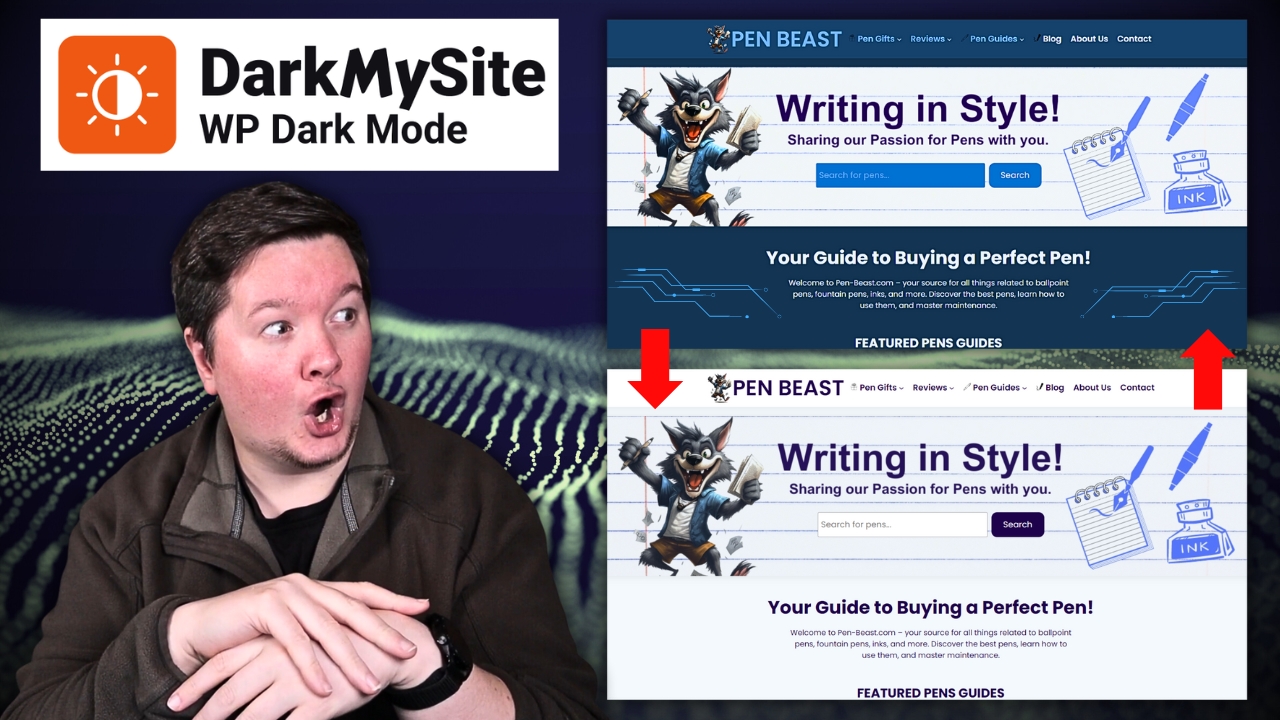
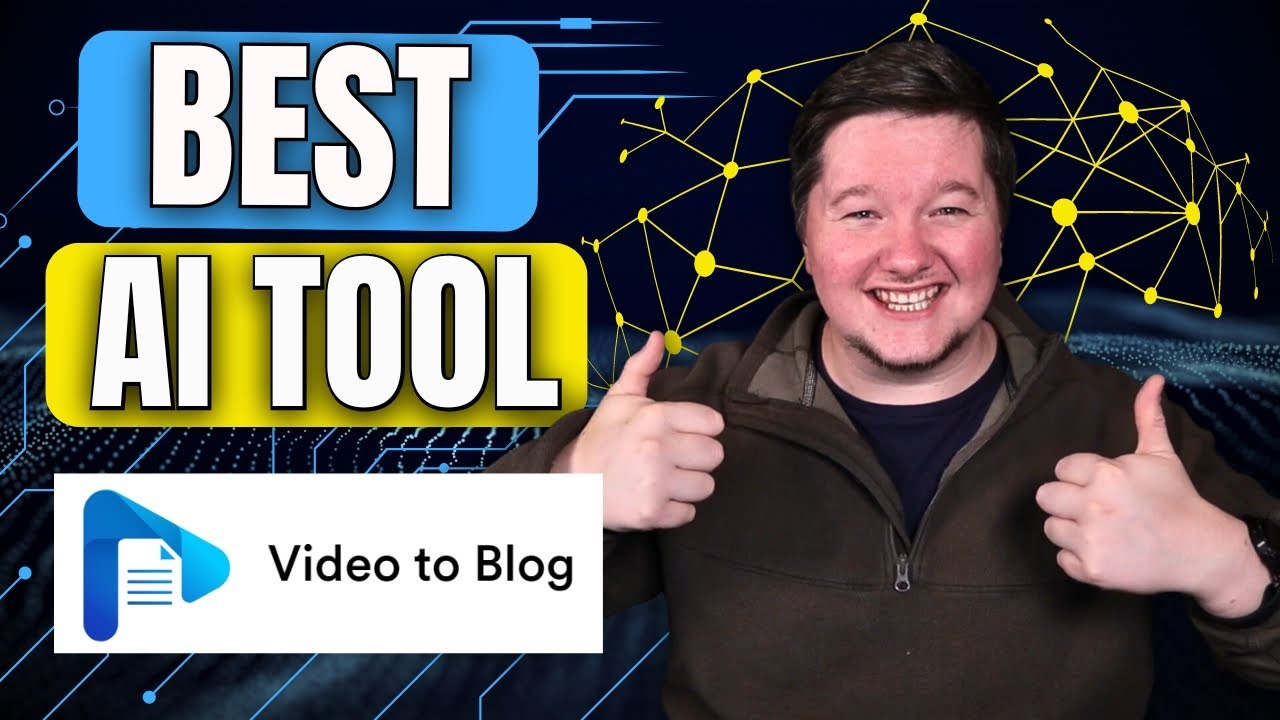

Leave a Reply