Hey there Income Heroes! Today, I am thrilled to introduce you to Midjourney, an artificial intelligence that creates amazing imagery for your blogs, YouTube videos, and wherever else you want to use it. With Midjourney, you can create stunning visuals that will captivate your audience and take your content to the next level.
To get started with Midjourney, you will need to create a Discord account and join the beta. Once you have subscribed to Midjourney, you can connect your Discord account to the bot and start creating images. With Midjourney, you can experiment with different image variations, customize image prompts, and select and save images for various purposes. So, let’s dive in and discover the incredible world of Midjourney!
Here is my video tutorial covering how to use Midjourney Ai Image generator.
How to use Midjourney in Simple Steps
- Create a discord account and login to your discord account.
- Create a Midjourney account and login to your midjourney using discord.
- Start a Midjourney subscription.
- Interact with the bot to create images, start each sentence with /imagine *Insert prompt*.
- Congratulations you can now use Midjourney.
What Is Midjourney
Midjourney is an amazing artificial intelligence tool that creates stunning and high-quality imagery that can be used for blogging, YouTube videos, or anywhere else you want to use it. It is a Discord bot, which means you need to create a Discord account to use it. Once you have created an account, you can either download the application for your laptop or computer or use it on the browser.
Getting Started With Discord
In order to use Midjourney you will need to create a Discord account. To do this, simply go to discord.com and create an account. Once you have created your account, you can choose whether to download the application for your computer or use it on the browser.
After you have logged into your account, go to midjourney.com and click on “Join the Beta.” You will then need to sign in with your Discord account. Once you are logged in, you will see a screen displaying all the images you have created in the past.
To manage your subscription, click on the three dots next to your name at the bottom left corner of the screen and then select “Manage Your Subscription.” There are various subscription plans available depending on how much you plan to use Midjourney.
To connect your Discord to Midjourney, start your subscription and the Midjourney bot will message you on Discord to confirm your connection. This bot is the one you will be talking to in order to create your awesome images.
Creating Your First Image with Midjourney
To create a basic image, simply type “/imagine” followed by the prompt for the image you want to create. For example, if you want to create an image of a hero who loves to make money online using a laptop, type “/imagine a hero who loves to make money online using a laptop.” You can also specify the size of the image by adding “–ar 16:9 –v 5.2” at the end of the prompt.

Customizing Image Prompts
As an income hero, I am always looking for ways to create awesome imagery for my blogs and YouTube videos. That’s why I love using Midjourney, an artificial intelligence tool that creates stunning images that can be used anywhere
If I am not happy with the results, I can refresh the page or choose to experiment with different versions of the image. Midjourney also provides helpful prompts and suggestions to create the best image, such as addressing lighting, color, and mood.

For example, I used the keyword “cityscape photography” to create an image with a nice cityscape in the background and neon lights showing the actual color of the lighting. I also used the DSL camera with a wide-angle lens to create a nice depth on the image.

Exploring Midjourney Prompts
Midjourney also provides some suggestions for creating prompts. You can try addressing different elements such as lighting, color, and mood to get the best results. It’s a good idea to stick to the same styling to maintain consistency and keep your audience engaged.
- Size Prompt: –ar 16:9 –v 5.2
- Style: Steampunk, Shakespearean, Cartoon
- Background: Cityscape Photography
- Image type: DSLR camera with a wide-angle lens
- Lighting: Neon lights
- Example Prompts: “/imagine a steampunk hero who loves to make money online using a laptop and neon lights, Cityscape Photography, DSLR camera with a wide-angle lens, –ar 16:9 –v 5.2”

I trust this blog helped you get to grips with using Midjourney for the first time, if you have any questions please ask below in the comments section or comment on my YouTube video: https://www.youtube.com/watch?v=8rSSdVX9hB4&ab_channel=TheoRamwell
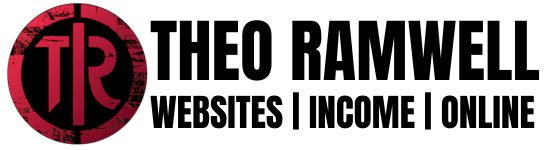
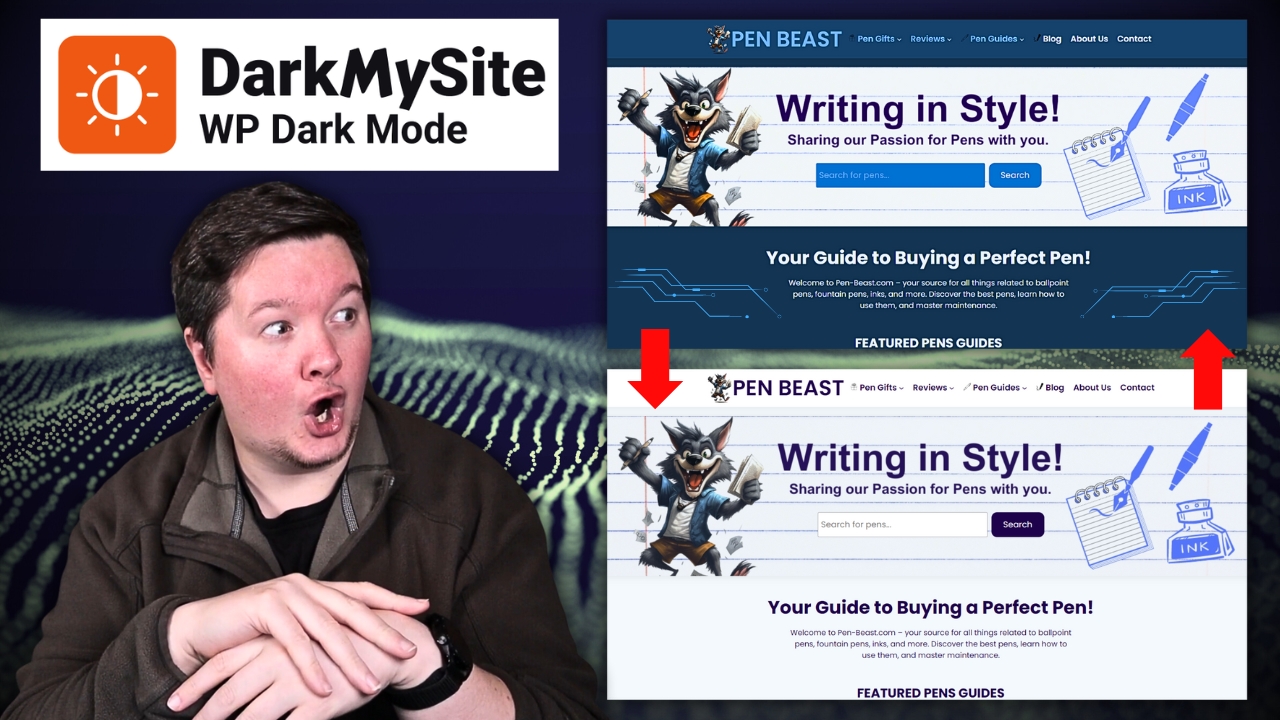
 Introduction to DarkMySite The DarkMySite Plugin is a revolutionary tool designed to enhance your…
Introduction to DarkMySite The DarkMySite Plugin is a revolutionary tool designed to enhance your…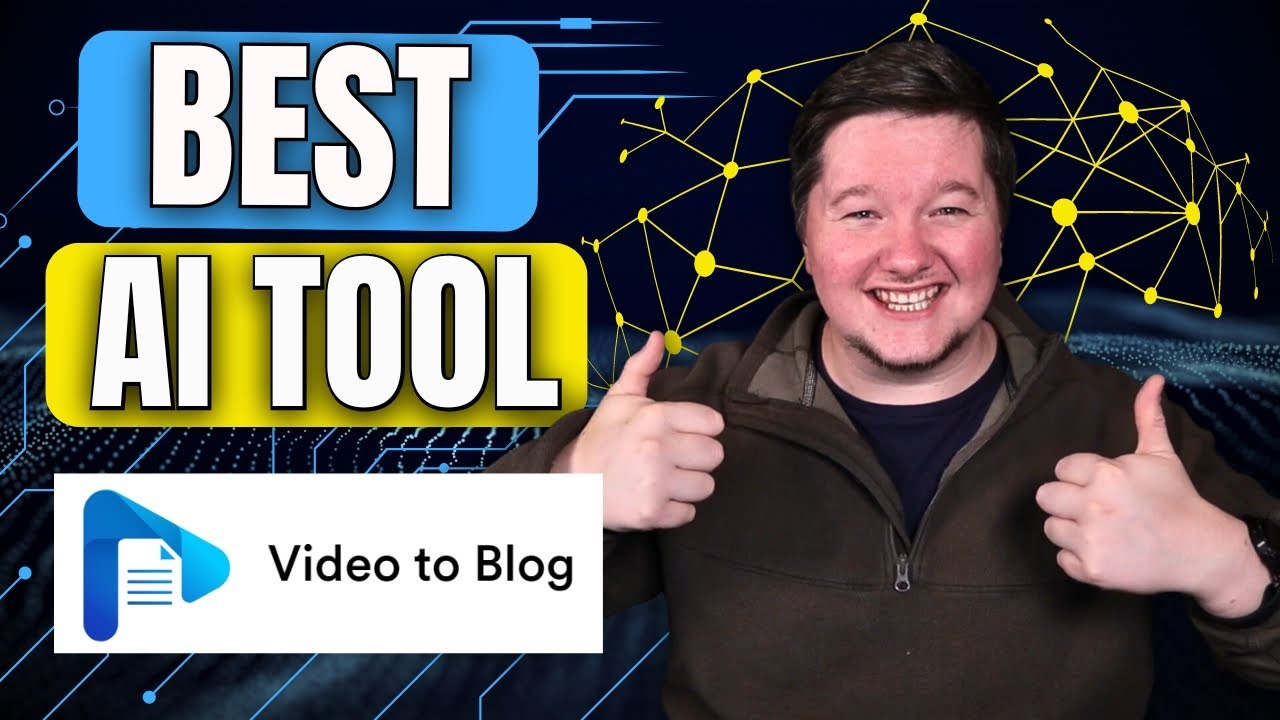
 Introduction to the BEST Video to Blog Tool The BEST Video to…
Introduction to the BEST Video to Blog Tool The BEST Video to…
 Introduction to Blogging as a Side Hustle Blogging has emerged as a powerful avenue…
Introduction to Blogging as a Side Hustle Blogging has emerged as a powerful avenue…
Leave a Reply